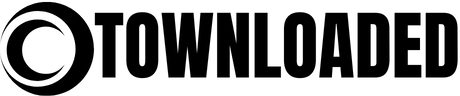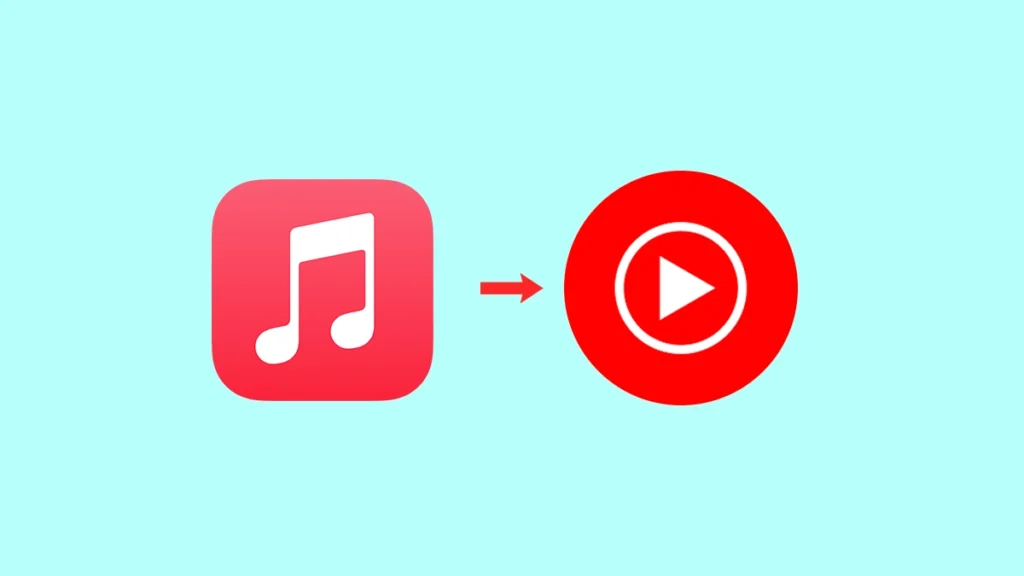The streaming platform wars are still ongoing and more intense than ever. Music platforms are competing for users and are not working well with each other. This is bad news for users who use multiple streaming services. Because you have to configure everything from scratch on each platform.
However, there is one exception. Apple and Google aren’t necessarily on friendly terms, but they do allow users to transfer Apple Music playlists to YouTube Music.
If you use both services and want to avoid creating playlists twice, learn how to transfer Apple Music playlists to YouTube Music.
What you need to know before transferring Apple Music playlists
Transferring Apple Music playlists to YouTube Music is as easy as visiting our professional page. However, there are some things to keep in mind.
Restrict to available content: You can only include songs that are already available on YouTube Music. Other audio files, such as podcasts and audiobooks, are not transferred. Subscription required: Both Apple Music and YouTube Music (Premium) require an active subscription. It’s not enough to install Apple Music, create and transfer playlists, you need to subscribe. Unlike Spotify, which offers a free tier, Apple Music is completely subscription-based. Only my playlists: You can only transfer playlists that you created. Collaborative or curated playlists will not be transferred. Also, this service does not move your music files. Simply search for matching songs on YouTube Music and duplicate the original playlist.
How to export Apple Music playlists to YouTube Music
Apple has made the transfer process easy. Just start the transfer through Apple’s official tool and your playlist will appear on YouTube Music within minutes.
Here’s exactly what you need to do:
Go to Apple’s Data & Privacy page and sign in to your Apple account. Select Transfer a copy of your data.
Select Apple Music Playlist (to YouTube Music).
Click Next. The service will automatically select the playlist. Click Continue to proceed.
Sign in to your Google Account and allow access to YouTube Music. Click Confirm Export.
that’s it! Depending on the number of songs and playlists you have, the transfer may take from a few minutes to a few hours. You will receive a confirmation email once the process is complete.
Note that transferring playlists to YouTube Music is a one-time operation, not a sync. Changes you make to your Apple Music playlists won’t be reflected in YouTube Music. If you want to update your YouTube Music playlists, you’ll need to repeat the transfer process from the beginning.
This collaboration between Apple Music and YouTube Music is definitely a step in the right direction. However, Apple Music remains largely closed to other services. For example, the only way to import Spotify playlists into Apple Music is through a third-party service, but we hope this changes in the future.